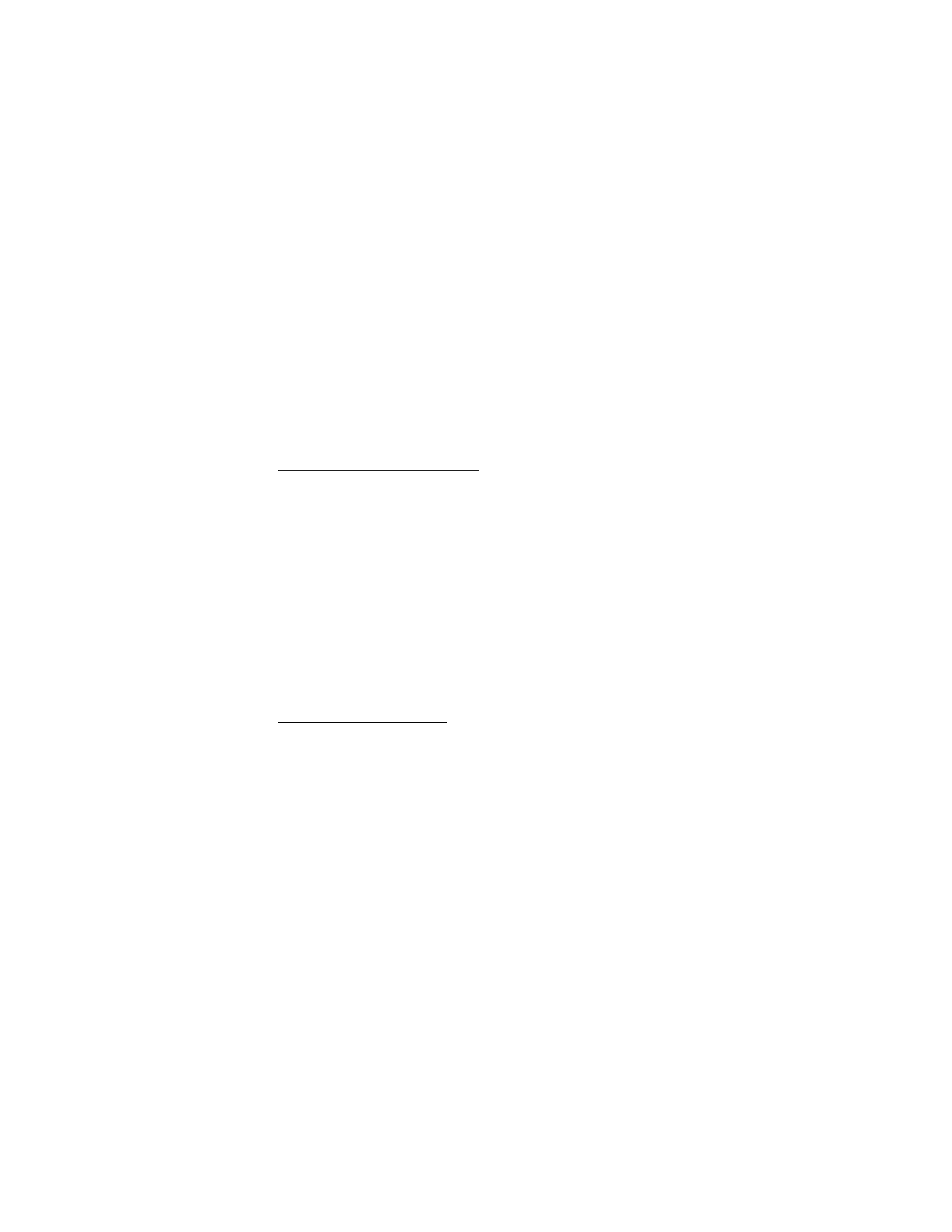
■ Synchronization
Synchronization allows you to save your calendar and
Contacts
data on a remote
Internet server (network service) or on a compatible PC. If you have saved data on
the remote Internet server, to synchronize your phone, start the synchronization
from your phone. To synchronize the data in the phone contacts, calendar, and
notes to correspond with the data of your compatible PC, start the synchronization
from the PC. The contact data in your SIM card is not synchronized.
Answering an incoming call during synchronization ends the synchronization,
and you must restart it.
Synchronize from your phone
Before synchronizing from your phone, you must do the following:
•
Subscribe to a synchronization service. For details, contact your service provider.
•
Retrieve the synchronization settings from your service provider.
See “Synchronization settings,” p. 52.
To start the synchronization from your phone, do the following:
1. Select the configuration settings you need for the synchronization. See
“Synchronization settings,” p. 52.
2. Select
Menu
>
Organizer
>
Sync
>
Server sync
>
Data to be synchronized
.
Mark the data to be synchronized.
3. Select
Menu
>
Organizer
>
Sync
>
Server sync
>
Synchronize
. The marked
data of the active set is synchronized after confirmation.
Synchronizing for the first time or after an interrupted synchronization may take
up to 30 minutes to complete, if the contacts or calendar are full.
Synchronization settings
You may receive the configuration settings required for synchronization as a
configuration message from the network operator or service provider. To manage
the configuration settings, see “Configuration,” p. 43.
1. Select
Menu
>
Organizer
>
Sync
>
Server sync
>
Sync settings
and from the
following options:
Configuration
— Only the configurations that support the synchronization are
shown. Select a service provider,
Default
, or
Personal config.
for synchronization.
Account
— Select a synchronization service account contained in the active
configuration settings.
2. Select
PC sync settings
to enter the settings for server alerted
synchronization. Set the
User name
and
Password
.
The user name and password must be the same in the phone and in the PC.
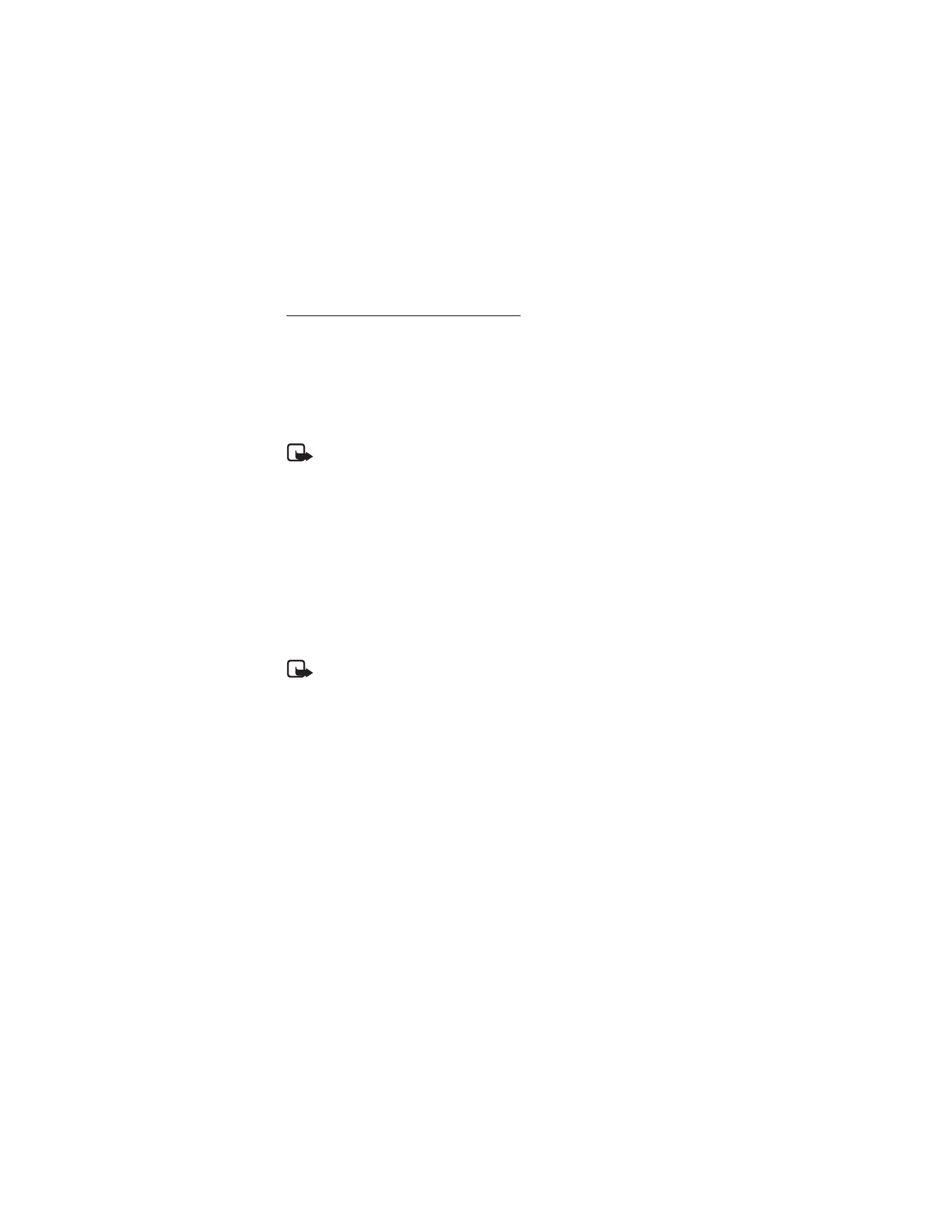
O r g a n i z e r
Nokia 6101 and Nokia 6102 User Guide
53
Copyright © 2005 Nokia
Synchronize from a compatible PC
To synchronize
Contacts
,
Calendar
, and
Notes
from a compatible PC, use an IR, or
data cable connection. You also need Nokia PC Suite software of your phone
installed on the PC. Start the synchronization from the PC using Nokia PC Suite.